Wikipedia:VideoWiki/Tutorial
General notes
[edit]
- It is recommended to go through the entire tutorial at least once before starting a new project or revising an existing project. This will help you gain an understanding of the process of developing a VideoWiki script, and eventually rendering the video with the help of VideoWiki. In particular, there are several important aspects of script syntax which, if not handled properly, will cause the video rendering process to fail.
- Save the article (i.e. click the "Publish changes" button) often, after you add content or media. This will prevent loss of session data in case of any unforeseen technical interruptions.
Step 1: Starting an article
[edit]
The first step when creating a VideoWiki video (hereinafter article) is to create a script for the article. The script contains text and supporting media files, all of which will eventually be assembled into a video by the VideoWiki tool (hereinafter tool).
A new script is created by first creating a new page on Wikipedia. The page should be titled as "Wikipedia:Videowiki/EXAMPLENAME" (refer to Fig #1). Please replace EXAMPLENAME with the required article title. Kindly note that since VideoWiki is not a full fledged project by itself, VideoWiki scripts should not be created in the mainspace -- so do not forget to prefix "Wikipedia:Videowiki/".
Start an article
[edit]Please use the following input box to start a page, with all the required templates pre-filled. To get started, replace EXAMPLENAME with your article title and hit the "Create page" button.
Step 2:VideoWiki template
[edit]When you start an article using input box from the above section, all the required templates and tags will automatically be placed into the article. In any other case, please make sure to add the templates as mentioned in this section, and the following sections. The template, {{Videowiki}}, should be placed at the beginning of the article. To do this, type the word Videowiki, surrounded by pairs of matching curly brackets.
Step 3: Adding content
[edit]The below outlined procedure is for first time users, if you are experienced with this, you need to follow the below steps, and may proceed in your own easiest way. Also, to add content you can do it from the scratch, by citing reliable sources wherever needed or take content from the respective mainspace article (hereinafter the original article). For example, the content for VideoWiki/A. P. J. Abdul Kalam has been taken from A. P. J. Abdul Kalam. While adding content from an existing article, you may want to restructure the sentences to sound conversational and explanatory in nature.
Creating sections
[edit]
You are first advised to create Level 2 headers (sections), similar to the original article (refer to Fig #2, an example for biography article).
Populating sections
[edit]- After creating the initial sections, please add content to the introductory section, often taken from the first couples of lines of the original article.
- You can now proceed to the body of the article. While adding content to sections you can summarize the content from respective sections in the original article, and also add Level 3 headers to speak about the specifics. What content to kept and what it is to be removed is all dependent upon decisions of editors -- we do not have any strict guidelines on that matter for now. For better understanding, please refer the Points to ponder section below.
- After adding content under sections, do not forget to add inline citations for the respective text. As these scripts are the base for final videos -- if the videos are to be perceived as trustworthy source of information, inline citations in the scripts are crucial.
References section
[edit]After content and required citations are added under relevant sections, the references section is to be added at the end of the article. The section header should be followed with the {{reflist}} template. If you had used the input box from Section 1 to start the article, this section will already be there.
- Syntax
== References ==
{{reflist}}
Points to ponder
[edit]- When it comes to the question of what content from the original article is to be kept and what to be eliminated. It is purely up to the intuition of the editor. However, one needs to remember that at this stage of the project, we would like to focus on creating short summary videos, rather than in-depth analysis. There are couple of reasons behind option this approach;
- the main objective of VideoWiki to bring up the multimedia (i.e. video) component to the existing articles. Most of people interested in watching videos would prefer to watch short videos compared to the lengthy ones.
- a practical constraint is that media coverage of many topics is very poor, compared to the spectrum of articles on English Wikipedia. In depth conversations require strong visual media to support them, which is currently very limited.
- As already mentioned, each section is considered a slide, and so as to not to bore the viewers with huge chunks of text in one go, the text limit for each section is 300 characters. If you want, you can create sub-sections and sub of sub-sections as required. Also, it is the idea of the project to make it a collaborative video producing model -- that possible when making edits to other's work becomes easy -- this are easy if it is kept as modular as possible.
- We suggest you make liberal use of commas, brackets, and periods, to control the tool's speech speed. For example, when the tool reads "John R. Rutherford", it takes a long pause at R, which doesn't sound right. Please try to avoid such slips.
- ReadShow template: In case something is absolutely necessary, please use the {{ReadShow}} template.
The syntax is{{ReadShow |read= |show= }}-- with the help of this template, you have the punctuation, but instruct the tool to read in an another way. For the above example, it works as{{ReadShow |read= John R Rutherford |show= John R. Rutherford}} - This might be very crucial when working with number. For example, “$10.4 million” and “2,863 kilometeres” are completely spelt wrong when generally written -- you will need to use ReadShow template --
{{ReadShow |read= 10 point 4 million dollars|show= $10.4 million}}and{{ReadShow |read= 2,863 kilometeres|show= Two thousand eight hundred and sixty three kilometres}}respectively.
- ReadShow template: In case something is absolutely necessary, please use the {{ReadShow}} template.
- No section shouldn't be left empty, either in terms of text or media. Doing so will fail the tool to completely render the video. At least a word and at least one media file are necessary to maintain the flow. However, the References section is an exception -- no media should be added under it.
- Do not use any kind of text formatting in the section titles. For example
==''Personal life''==is not allowed. Doing so will break the rendering process.
Step 4: Talk page
[edit]WikiProject template
[edit]All track all the article created, please add the following template to the talk page;
{{WikiProject Videowiki |class=C}}. Most of the times it is C-class -- since we are not being comprehensive. However, if your article is comprehensive, please rate it B-class.
Attribution template
[edit]All of Wikipedia's content is available under CC BY-SA 3.0 license, which means that we are free use it for any purpose, but with attribution. If you taken content from the respective mainspace article of the subject, you should add the following template to the article's talk page.
- Syntax
{{Copied|from=originalarticletitle|from_oldid=versionID|to=Wikipedia:VideoWiki/article|to_diff=diffID}}
{{Copied|from=A. P. J. Abdul Kalam|from_oldid=919183085|to=Wikipedia:VideoWiki/A. P. J. Abdul Kalam|to_diff=919143475}}
versionID is of the original article, diffID is of the VideoWiki script article. Both these IDs could be obtained from the respective histories of the articles. versionID is the version (generally the latest) of the article from which you have copied the content from, diffID can retrieved by the comparing two revisions of the article.
Step 5: Adding media
[edit]
(refer to Fig #3) After adding content to all sections, and making sure that everything is in tact, you can start adding media files (generally images and videos) each section. Please note that each section is considered as a slide, so each slide should be having at least one media file supporting the text.
The media that you add to the sections doesn't necessary need to be about article's subject itself. For instance, if a sections talks about education of a person, you can add images of the institutes the person attended. It is up to the editor to decide on what media best suits the text in the section, depending on the availability. Though it may be obvious, it is worth mentioning that media files from Wikimedia Commons are only acceptable.
- Syntax (single file)
When you are adding only one file for a section, follow the below syntax:
[[File:EXAMPLE.jpg|100px|left|]]
{{clear}}
- Syntax (multiple files)
When you are adding multiple files under one section, follow the below syntax:
[[File:EXAMPLE.jpg|100px|left|]]
[[File:EXAMPLE.webm|100px|left|]]
[[File:EXAMPLE.jpg|100px|left|]]
{{clear}}
- You can add a combination of images and videos, if scope exists.
- Please note that {{clear}} template indicates end of a section i.e. end of a slide. It is a technical requirement to add this template, if not, the tool fails to render the video successfully.
Points to ponder
[edit]- Currently, the technical infrastructure of VideoWiki possess doesn't support heavily sized media files. They generate problems while rendering the final video. So do not use media files having file size more than 20 MB.
- Again, the current technical infrastructure of VideoWiki doesn't support appropriate rendering of vector graphics, for that matter, even PNG formats with a transparent background. Though it doesn't work, the tool fills black into the transparent space, which completely spoils the image's use case.
Step 6: Previewing the video
[edit]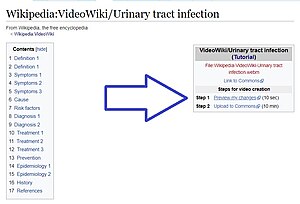

After the all content and relevant images have been added, and the changes are published, it is time to preview the first cut of the video. Git, "Preview my changes" (refer to Fig #4) to see preview of the video on the Videowiki tool. You can make changes, and refresh the VideoWiki preview as often as necessary.
If you would like to make changes to the timing of media files in case of multiple files under one section, you can do so during the preview, by selecting the editor more (refer to Fig #5). When go you to the editor mode, and slide down, if there are multiple images, the tool shows a timing slides which you can more left or right, depending on if you want to decrease or increase the display duration of a specific file.
Step 7: Upload to Commons
[edit]
Once you're happy with the preview and making sure everything is in tact, hit the "Upload to Commons" link (refer to Fig #6), back on the script, and fill in any necessary details. For English, there is no need to add voice over, so you can select to "Skip" when the tool asks you. Rendering the video generally takes long, however, you need to wait until. Once the article is added to the queue, you can close the tab, and feel proud of your contributions to the free knowledge movement.
Experiment
[edit]
