User:Smurrayinchester/Tutorial/Images
This is an essay. It contains the advice or opinions of one or more Wikipedia contributors. This page is not an encyclopedia article, nor is it one of Wikipedia's policies or guidelines, as it has not been thoroughly vetted by the community. Some essays represent widespread norms; others only represent minority viewpoints. |
- "A picture is worth a thousand words" - Fred R. Barnard

You can only say so much on Wikipedia with words; no matter how much you write, you could never convey the beauty of the Lake District as perfectly as the image shown to the right does in one small block of pixels. Likewise, an article on Paris would feel so incomplete without a shot of the Eiffel Tower, while an article on Switzerland is practically crying out for an image of the flag of Switzerland.
There are three main types of image on Wikipedia: photographs, maps, diagrams, with others including flags, logos and artworks. This tutorial will explain how to create, place and edit images in Wikipedia.
First things first: Syntax
[edit]Image syntax is pretty simple on Wikipedia. All images begin with image:, and are surrounded by [[double brackets]], just like normal links. The image above is called Image:Borrowdale from Grayrigg Forest.jpg. The code which places it on the page reads:
- [[Image:Borrowdale from Grayrigg Forest.jpg|thumb|right|200px|Breath-taking. A photograph of Borrowdale, Westmorland, an excellent example of a simple image adds so much to a page.]]
This is the type of code used for almost all images on Wikipedia, and consists of: Filename, Framing, Placement, Size and Caption.
- The Filename is the name of the image. Note that you must include the file extension and use exact spelling and capitalisation.
- The Framing can be set to "Thumb", "Frame" or not used. It is advised that Framing is always set to Thumb, as this gives you most control over size and caption.
- The Placement can be "Left", "Right", "Center" or "None", or not specified. If "None", the image is placed straight after the last piece of text. As we read from left to right, Right usually feels like the most natural place for an image, but extra wide images such as panoramas should be Center aligned. (If not specified, the default is "Right".)
- The Size can be set to any number, followed by the letters "px" (short for pixels). These set the size of the image on the page. When used in conjunction with "Thumb", the the Size does not have to be set; Wikipedia automatically sets the image to the setting that you have choosen under Special:My Preferences.
That's all you need to now how to place an image in Wikipedia. However, of course, not all images are already in Wikipedia, and so the next section tells you how to upload images.
Uploading Images
[edit]Whether it's a JPEG you took with your camera, a PNG you drew with GIMP or an SVG created on Inkscape, the policy for uploading images is the same.
If the image is freely available (public domain, GDFL, Creative Commons), you can upload it to Wikimedia Commons, which allows all Wikipedias, not just the English one, to use your work of art. The process is the same, but you will need to create a new account at Commons.
- Click "Upload File" in the toolbox on the left hand side of your screen.
- Click "Browse" and select the file that you want to upload.
- Make sure the file has the right name, and then give the image a descriptive summary and Image copyright tags. These are very important, as images which come from other websites or sources MUST be marked accordingly. For example, this image of The Simpsons is copyrighted by FOX, and therefore cannot be used without permission. However, fair use law of the United States does allow for limited use of this but ONLY to directly illustrate the article about the Simpsons. Note the Fair Use Rationale, which is needed on all Fair Use images.
- Click "upload"!
That's all there is to it!
File types
[edit]There are four main file types recommended for use on Wikipedia:

- JPEG: A JPEG is a relatively small file, which adds only small ammounts of distortion to a file. It works best for digital photographs, and should be the default setting on most digital cameras. JPEGs all have the name *.JPG or *.JPEG.
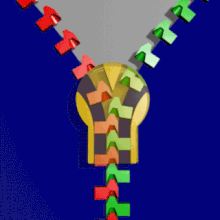
- GIF: A GIF is even smaller, and allow the file to be transparent on Internet Explorer. However, GIFs tend be low quality, and nowadays, tend to be used only for animations. Note that animated GIFs may behave oddly when shrunk to below normal size.

- PNG: A more modern image format, PNG is best for giving very clear areas of uniform colour, and is therefore best for maps and some diagrams. It can also provide transparency, but this may not work on Internet Explorer.

- SVG: SVG is probably the only vector image file format supported by Wikipedia. Instead of using pixels, SVG uses curves. An SVG would look just as good whether it was the size of a stamp or a city. SVG is best for simpler maps and diagrams (ones where flat colour or simple gradients are needed).
[[Category:Wikipedia how-to]]
