User:Joylasrado
This help page is a how-to guide. It explains concepts or processes used by the Wikipedia community. It is not one of Wikipedia's policies or guidelines, and may reflect varying levels of consensus. |
References (or refs or simply reliable sources), on Wikipedia, are important to verify content and inform the reader of its source. Any editor can remove unsupported statements if they cannot be verified in a reliable source reference they can add to the article, and unsubstantiated articles may be deleted if no reliable sources coverage can be found. When adding content to an article, cite your sources to help readers verify facts or find more details. It is also useful to update or improve existing references.
This page shows you how to provide inline citations using ref tags, which result in superscripted footnote numbers, like this:[1] and numbered references (footnotes) being added to the reference section near the bottom of the article. There are other acceptable systems, including the use of inline parenthetical references and general references. As a general practice, the first major contributor gets to choose the referencing system for that article.
There are automated tools such as reFill and Reflinks that can help to add references.
Good references
[edit]A citation must verify the statement in the text. To verify the statement "Mike Brown climbed Mt. Everest", you cannot rely on a general reference about Mt. Everest or a reference on Mike Brown. You need to cite a source that directly supports the statement about his achievement. Wikipedia does not publish original research (e.g. your own unpublished, or self-published, essay or research).
An encyclopedia is, by its nature, a neutrally written summary of existing mainstream knowledge about a topic. However you must not copy and paste text you find anywhere, except for short quotations. Ideally all information should cite reliable sources, such as published books, mainstream press publications, and reliable websites such as bbc.co.uk and allmusic.com. Blogs, social media, fan sites, and extreme minority texts are not usually acceptable, nor is another Wikipedia article or Wikipedia mirrors, user generated websites such as IMDb and Goodreads, sales sites such as Amazon, or internet forums.
When you are not sure whether a source is reliable, ask other editors on the reliable sources noticeboard. Before posting, check the list of perennial sources and search the archives on the noticeboard to see if the source you want to cite has already been discussed.
If the reference source is a lengthy book, paper, or article, you should give specific chapter, section, or page numbers if possible.
Before you start
[edit]Before you add a reference, you may want to check that there is a section where the footnotes will appear. Look for a section that contains either the {{reflist}} template or the <references /> tag toward the bottom of the page, below the "See also" section and above the "External links" section. If the section does not exist yet, click on the "Edit" tab to begin editing the page and enter this code in the appropriate place:
==References==
{{Reflist}}
Inserting a reference
[edit]Generally references are added directly after the information they support, at the end of the sentence and after any punctuation. Wikipedia permits editors to use any citation system that allows the reader to understand where the information came from, and strongly encourages use of inline citations. Common methods of placing inline citations include footnotes, shortened footnotes, and parenthetical references.
There are three basic methods to add a reference into the article text. You may use any one, or a combination:
- Using refToolbar to fill out a form with the bibliographic information (requires JavaScript)
- Manually typing in code and bibliographic information
- Using VisualEditor
Using refToolbar
[edit]
refToolbar, which appears above the edit box in browsers that support JavaScript, can be used to easily add properly formatted citations. Also, refToolbar has the ability to automatically fill in bibliographic data for many websites, published books, and academic journal articles, which can reduce error-prone and tedious cut-and-paste or retyping of such information.
If your browser does not support JavaScript or it is disabled, refToolbar will not work (see Template:Cite for what to type in manually).
Click on the play button on the image to the right to view a video tutorial on how to use refToolbar.
- If you don't see a drop-down menu labeled Templates
 on the toolbar above the edit window, first click on "
on the toolbar above the edit window, first click on " Cite" at the top of the toolbar to activate refToolbar.
Cite" at the top of the toolbar to activate refToolbar. - Position the editing cursor in the text where you want the numbered link to your citation to appear. This should be at the end of the relevant phrase, sentence, or paragraph that the citation is verifying (after any punctuation, see MOS:REFPUNC for more information). Do not position the cursor at the very end of the article or in the
==References==section — place it directly after the text the citation verifies. - Click on the drop down menu labeled Templates
 , and choose the citation type you would like to add ("cite web" for websites, "cite news" for newspaper articles, "cite book" for books, and "cite journal" for academic journals).
, and choose the citation type you would like to add ("cite web" for websites, "cite news" for newspaper articles, "cite book" for books, and "cite journal" for academic journals). - Once you select a type of citation, a new window will appear with a number of blank fields to fill in. Fill in as many of the fields as you can. You may leave some fields blank, but make sure to at least provide a "Title".
- If you are citing from a website, make sure to enter the web address of the page in the "URL" field, then click on the
 icon to its right. The software may sometimes be able to automatically fill in many of the fields for you. You should verify that the information is correct, since it sometimes is wrong, incomplete, or badly formatted. Click on the
icon to its right. The software may sometimes be able to automatically fill in many of the fields for you. You should verify that the information is correct, since it sometimes is wrong, incomplete, or badly formatted. Click on the  button next to the "Access Date" field to indicate that you checked the information on the website you're citing today.
button next to the "Access Date" field to indicate that you checked the information on the website you're citing today. - If you are citing from a book, there is a feature that will automatically fill in many of the information fields. If you can find the ISBN of the book, enter it into the ISBN field in the form, then click on the
 icon to its right. The software will automatically fill in many of the fields for you. You should verify that the information is correct, since it sometimes is wrong, incomplete, or badly formatted (especially if there are multiple authors). You should also add page numbers, language, or other information if relevant.
icon to its right. The software will automatically fill in many of the fields for you. You should verify that the information is correct, since it sometimes is wrong, incomplete, or badly formatted (especially if there are multiple authors). You should also add page numbers, language, or other information if relevant. - If you are citing from a journal, a similar feature can use the PMID for many medical journal articles, or DOI for academic journals.
- If you are citing from a website, make sure to enter the web address of the page in the "URL" field, then click on the
- If there is any likelihood that the reference may be used more than once in the article, you should give it an optional "refname", as discussed in the section #Same reference used more than once.
- Once you have filled in the form, you should click the Preview button at the bottom to see the resulting Wikisource code that will be inserted, plus the citation displayed as it would appear in the finished article.
- When you are satisfied, clicking the Insert button will close the form and add the code for your citation to the edit window at the location you had selected. When you preview or published your edit, this information will show up as a superscript-numbered formatted reference, including a URL link if you specified one.
When your edit is published, the text of citations within the body of the article will automatically appear in the References section. References added using refToolbar can still be edited manually after they are added; details on how to manually create or edit references are discussed in the Manual Referencing section, later in this tutorial.
Building citations without numeric superscripts
[edit]The refToolbar method can also be used to conveniently build correct and complete citations for a "Further reading" or "Bibliography" section of an article, which do not use numbered superscripts. Use refToolbar as described above, and insert the citation in the section you are adding to. Then, manually edit the newly inserted Wikisource code to remove the <ref> and </ref> tags. For books, it is recommended practice to always include the ISBN, if one exists.
Manual referencing
[edit]Once you have checked that there is a section where the footnotes will appear, the next step is to add an actual reference into the article text. The code to do this goes at the end of the relevant phrase, sentence, or paragraph to which the note refers (after any punctuation, and without a space before the beginning of the <ref> tag).
<ref>freetext</ref>
Whatever text, formatting, or templates you put in between these two tags will become visible in the "References" section as the text of your reference.
- Do not place content in
<ref></ref>tags after the<references />tag or{{reflist}}template — they belong in the body of the article, at the point that you want the link to the footnote to appear.
Test it out
[edit]First, open a new browser window to view , while still being able to refer to this Help page in its original browser window (or browser tab). Place your cursor in the newly opened window, open an edit box (Windows: Ctrl+Click; MacOS: ⌘ Cmd+Click), copy the following text (inserting your own text where indicated), paste it at the bottom of your page, and then publish it:
==Reference test==
This is the text that you are going to verify with a reference.<ref>Reference details go here</ref>
==References==
{{Reflist}}
When you publish the page, you should see this on your screen:
Reference testThis is the text that you are going to verify with a reference.[1]
References
- ^ Reference details go here
You can also use the Sandbox for test edits like this.
Information to include
[edit]You need to include sufficient information to enable readers to find your source, such as the name of the author, title of the article, publisher and date of publication. For an online newspaper source, it might look like this:
<ref>Plunkett, John. [http://media.guardian.co.uk/site/story/0,14173,1601858,00.html "Sorrell accuses Murdoch of panic buying"], ''[[The Guardian]]'', London, 27 October 2005. Retrieved on 27 October 2005.</ref>
It appears as:
- Plunkett, John. "Sorrell accuses Murdoch of panic buying", The Guardian, London, 27 October 2005. Retrieved on 27 October 2005.
Note the single square brackets around the URL and the article title. The format is:
[http://URL "Title of article"]
Make sure there is a space between the URL and the title. This code results in the URL being hidden and the title showing as a link. Use double apostrophes on either side of the name of the newspaper (to generate italics) and quotation marks around the article title.
The date after The Guardian is the date the newspaper article was originally published—this is required information—and the date after "Retrieved on" is the date you accessed the website, which is not essential but can be useful for searching the web archive in case the link goes dead.
It is best to include the place of publication if it is not already part of the newspaper's name. This avoids possible confusion with other newspapers of the same name. In the example, there are other newspapers called The Guardian published in cities of the world other than London.
You can use whatever citation style you prefer to order these components.
References not online
[edit]You can use sources which are not online, but which you have found in a library or elsewhere—in which case, leave out the information that is not relevant. The newspaper example above would be formatted like this:
<ref>Plunkett, John. "Sorrell accuses Murdoch of panic buying", ''[[The Guardian]]'', London, 27 October 2005.</ref>
After you add this information and publish your edit, it appears as:
- Plunkett, John. "Sorrell accuses Murdoch of panic buying", The Guardian, London, 27 October 2005.
Here is an example for a book:
<ref>Charmley, John (2006). ''The Princess and the Politicians'', p. 60. Penguin Books, London. {{ISBN|0140289712}}.</ref>
After you add this information and publish your edit, it appears as:
- Charmley, John (2006). The Princess and the Politicians, p. 60. Penguin Books, London. ISBN 0140289712.
Make sure you put two apostrophes on either side of the title (to generate italics), rather than quotation marks.
Citation templates
[edit]Optionally, you may prefer to use a citation template to compile the details of the source. The template is placed between the ref tags, and you fill out the fields that you want to include. Such templates automatically format punctuation and other markup such as italics and quotation marks.
Basic citation templates can be found here: Wikipedia:Template messages/Sources of articles/Citation quick reference.
Using VisualEditor
[edit]
You can use VisualEditor to add or edit references, too. VisualEditor is a way to edit pages without needing to learn wikitext markup. If VisualEditor is already turned on for your account, then, upon editing a page, your edit icon in the top right of the screen will show a dropdown arrow. If clicked, the dropdown menu will show "Visual Editing" and "Source Editing" as options. Clicking "Visual Editing" option will reload the page with visual editing. You can also enable VisualEditor by logging in and going to the Editing section in your preferences. Un-check the box that says "Temporarily disable the visual editor while it is in beta", and publish your changes to your preferences.
The animated image shows how VisualEditor can fill in a citation template automatically, which formats your references for you. You can also insert a plain-text citation using the "Basic" option in the manual tab.
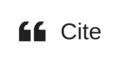
Position your cursor after the sentence or paragraph that the citation is intended to support. Click the "Cite" button in the VisualEditor toolbar. A dialog box will appear, with options for automatic formatting, filling in a citation template or plain text manually, or re-using an existing citation.
Date format
[edit]One of the three formats shown below is accepted for dates. Invalid dates will be flagged by an error message that will appear with the footnoted reference. The ISO date, the last format shown, is preferred by some editors for the "Date accessed" field, because it conveys the necessary information in as compact and unobtrusive a way as possible.
- 27 January 2007
- January 27, 2007
- 2007-01-27
Same reference used more than once
[edit]
The first time a cited reference appears in the article, you can assign a simple and intuitive reference name ("refname") inside the first <ref> code. To avoid name collisions, the author name followed by year of publication is a common choice, or an abbreviated version of the title. Primarily what you want is a unique, memorable, and easily typed refname. For example, if the reference you are citing is a book by an author whose surname is Smith, that was published in 2008:
- instead of:
<ref>{{Details of Reference}}</ref>
- you can use:
<ref name=Smith2008>{{Details of Reference}}</ref>
Subsequent times that you cite the same reference in the article, you can use this shortcut instead of re-typing it (take note of the "/" at the end):
<ref name=Smith2008 />
You can then use the refname shortcut as many times as you want (but never forget the "/", or it will blank the rest of the section; this mistake looks very disconcerting when it happens, but is easily fixed).
Please note (as set out more fully below) that the refname you choose can only contain spaces if you enclose the name in quotation marks, e.g. if you wanted to place a space between Smith and 2008 in the refname, then you would need to use <ref name="Smith 2008">... For simplicity and to avoid confusing other editors, it is better to omit any spaces from the refname.
For an example article where there are three sources, and they are each referenced three times, see William Bowyer (artist). For more details see WP:REFNAME.
Refname rules
[edit]Generating refnames as suggested above is very straightforward, but the complete rules are quite detailed. Names for footnotes and groups must follow these rules:
- Names are case-sensitive. Please do not use raNdOM capitalization.
- Names must not be purely numeric; the software will accept something like
":31337"(which is punctuation plus a number), but it will ignore"31337"(purely numeric). - Names should have semantic value, so that they can be more easily distinguished from each other by human editors who are looking at the wikitext. This means that ref names like
"Nguyen 2010"are preferred to names like":31337". - Names must be unique. You may not use the same name to define different groups or footnotes. Try to avoid picking a name that someone else is likely to choose for a new citation, such as
":0"or"NYT". - Please consider keeping reference names short, simple, and restricted to the standard English alphabet and numerals. If spaces are used, the following technical restrictions become relevant:
- Quotation marks are preferred but optional if the only characters used are letters
A–Z,a–z, digits0–9, and the symbols!$%&()*,-.:;<@[]^_`{|}~. That is, all printable ASCII characters except#"'/=<>?\and space. - Inclusion of any other characters, including spaces, requires that the reference name be enclosed in quotes; for example,
name="John Smith". But quote-enclosed reference names may not include a less-than sign (<) or a double straight quote symbol ("), which may however be included by escaping as<and"respectively. - The quote marks must be the standard, straight, double quotation marks (
"); curly or other quotes will be parsed as part of the reference name.
- Quotation marks are preferred but optional if the only characters used are letters
- You may optionally provide reference names even when the reference name is not required. This makes later re-use of the sourced reference easier.
Page references
[edit]If the repeatedly used reference is a book or a lengthy paper or article, it is very helpful to have separate page references for specific facts. To avoid excessive repetition of identical bibliographic information, you can use the Template:Refpage, which adds the page number(s) as a superscript after the usual reference superscript. For an example of how this is applied, see the article about Frank Oppenheimer.
Alternative systems
[edit]Notes and references
[edit]The above method is simple and combines references and notes into one section. A refinement is to put the full details of the references in their own section headed "References", while the notes which apply to them appear in a separate section headed "Notes". The notes can be inserted in the main article text in an abbreviated form. To add the citation:
<ref name="smith">Smith, 1946, p=157</ref>
it will appear in the {{reflist}} or <references />at the end of the article. At the end of the article the mark-up is as follows:
==See also==
==Notes==
{{reflist}}
==References==
* Full Citation 1
* Full Citation 2
* Full Citation n
==Further reading and external links==
The separation of "Notes" and "References" in this way is in line with scholarly works.
Footnotes, notes, and references
[edit]A further refinement that is used by some scholarly editors is to use notes and footnotes. For example, the article on Franz Kafka is referenced this way, making use of two helpful templates: {{sfn}} and {{efn}}. Throughout the article you add the reference:
{{sfn|Smith|1889|p=157}} or {{sfn|Smith|Jones|1892|pp= 213-218}}
that is the name, year and page reference or author, second author, year and page references. The full citation, which is generated by the method above is added (without its reference tags) to the Bibliography section.
{{efn|Free-text note}}
is inserted in the text and will appear in the {{notelist}}[a] This has many uses.
The last sections of the article provide the links for the references and the notes: they take this mark up.
== See also ==
== Notes ==
{{notelist}}
== References ==
=== Citations ===
{{reflist}}
=== Bibliography ===
* Full Citation 1
* Full Citation 2
* Full Citation n
=== Further reading ===
* Further Citation 1
* Further Citation 2
* Further Citation n
== External links ==
This method is useful when you are making many page references from a limited number of books. It relies on the author's name and the publication year to make the links. Whichever system is used, try to be consistent.
Use of columns
[edit]The {{Reflist}} template and <references /> tag will now automatically add columns where appropriate.
Error messages
[edit]Any error messages in the content or formatting of a reference will be reported in a message appearing with the footnotes (typically at the bottom of a webpage). Similarly, this is where a flag about a WP:DEADLINK will appear. This avoids cluttering the flow of the main text of the article with messages that may not be of interest to the typical reader.
Tools
[edit]There are a number of tools available to help with citation placement and formatting, some of which are internal tools and scripts while others are available from external sites. For example, reFill and Reflinks edit references by adding basic information to bare URLs in citations. Another example is Wikipedia citation tool for Google Books that converts a long Google Books URL into a filled-out {{cite book}} template ready to be pasted into an article.
See also
[edit]- Help:Introduction to referencing with VisualEditor
- Help:Citations quick reference
- Wikipedia:References dos and don'ts
- Help:References and page numbers
- Help:Citation Style 1
- Wikipedia:Advanced footnote formatting
- Wikipedia:Parenthetical referencing
- Wikipedia:The Wikipedia Library/Cite
- Template:Editor tools—{{Editor tools}}
Footnotes
[edit]- ^ To get an attractive autolink between the
{{notelist}}and the full citations; the text|ref= harvor|ref = {{sfnRef|''Los Angeles Times''|2009}}must be added within the {{cite xxx}} code. The former links on name and year but the latter links on the chosen freetext- such as the publication, and year.
Further reading
[edit]Publications
[edit]- Phoebe Ayers; Charles Matthews; Ben Yates (2008). "Referencing Styles". How Wikipedia Works: And how You Can be a Part of it. No Starch Press. pp. 188–193. ISBN 978-1-59327-176-3.
- John Broughton (2008). "Citing Sources". Wikipedia: The Missing Manual. "O'Reilly Media, Inc.". pp. 32–40. ISBN 978-0-596-55377-7.
External links
[edit]- The Bookshelf - A collection of high-quality, freely licensed, user-generated informational material about Wikipedia.
