User:Mikaey/WikiBiff
WikiBiff is a program for Windows 2000/XP/Vista that alerts users when they have new messages waiting on their user talk pages or items on their watchlist have been edited.
The current version is available on SourceForge.
Welcome Dialog
[edit]
Upon first execution, the welcome dialog is shown. This dialog will allow you the option of setting a master password. The master password will be used to encrypt your individual account's passwords in the Windows registry. If you forget your master password, WikiBiff will be unable to monitor your accounts.
If you do not wish to use a master password, you may check the "I do not want to use a master password" checkbox. If you choose this option, your passwords will be stored in plaintext in the Windows registry.
Program Startup
[edit]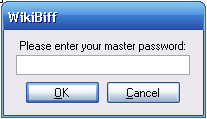
If you use a master password, you will be prompted for it each time the program starts.
Main Window
[edit]
The main window allows you to manage the accounts that WikiBiff monitors.
To add an account, click the Add button.
- Username: Enter the username that you use to log on to the wiki. Note that it is probably case-sensitive.
- Password: Enter the password that you use to log on to the wiki. This is case-sensitive. If you elected to use a master password, then this password will be stored in encrypted form in the Windows registry; otherwise, it will be stored in plain text in the Windows registry.
- Project: If you are using WikiBiff with a Wikimedia-run server, you may choose it from the list. This will cause the "Server" and "Path to api.php and index.php" boxes to be filled in for you automatically.
- Server: If you are not using WikiBiff with a Wikimedia-run server, or your server is not in the "Project" list, you may enter the address of your server.
- Path to api.php and index.php: If you are not using WikiBiff with a Wikimedia-run server, or your server is not in the "Project" list, enter the path, relative to the root of the website, where the api.php and index.php files are located. On Wikimedia-powered servers, this is always "/w/". Make sure that this value starts with a slash ("/") and ends with a slash.
- Alert me when there are new messages on my User Talk page: If this option is enabled, WikiBiff will alert you whenever you have a new message alert. This occurs when another user makes a change to your User Talk page. This option is turned on by default.
- Alert me when pages on my watchlist are changed: If this option is enabled, WikiBiff will alert you whenever pages on your watchlist have been changed by another user. This option is turned on by default. There are several modifiers to this option:
- Alert only on minor edits: If this option is enabled, alerts will only be generated if the changes are marked as minor. This option is turned off by default. This option may not be combined with the Ignore minor edits option.
- Ignore minor edits: If this option is enabled, alerts will only be generated if the changes are not marked as minor. This option is turned off by default. This option may not be combined with the Alert only on minor edits option.
- Alert only on bot edits: If this option is enabled, alerts will only be generated if the changes are marked as bot edits. This option is turned off by default. This option may not be combined with the Ignore bot edits option.
- Ignore bot edits: If this option is enabled, alerts will only be generated if the changes are not marked as bot edits. This option is turned off by default. This option may not be combined with the Alert only on bot edits option.
- Alert only on edits from anonymous users: If this option is enabled, alerts will only be generated if the changes are made by anonymous users. This option is turned off by default. This option may not be combined with the Ignore edits from anonymous users option.
- Ignore edits from anonymous users: If this option is enabled, alerts will only be generated if the changes are made by registered users. This option is turned off by default. This option may not be combined with the Alert only on edits from anonymous users option.
- Open my watchlist if more than X pages have changed: This specifies the threshold for determining whether to open the user's browser to individual diffs of the changes, or to open the browser to the watchlist instead. If the alert is for X or fewer changes, the user's browser will be launched once for each change. If the alert is for more than X changes, the user's browser will be directed to the watchlist. This is set to 5 by default. This option requires the "Clicking the balloon opens the changed pages in my browser" option to be set.
- Clicking the balloon opens the changed pages in my browser: When an alert is generated, and you click on the balloon generated by the alert, your browser will be opened to the affected page(s).
- Clicking the balloon clears out the alert: When an alert is generated, and you click on the balloon generated by the alert, the alert will be cleared. This is a highly recommended option, since disabling this option will cause the alert to be regenerated every time the program checks for new messages and/or watchlist changes.
You may enter any number of accounts to monitor. You can have multiple accounts on the same server, as well as accounts on multiple different servers. As soon as a new account is entered, WikiBiff will begin monitoring your account for new messages and/or changes to pages in your watchlist.
You may use the Edit button to make changes to a stored account, or the Delete button to remove an account from the list of monitored accounts.
Clicking the Done button will hide the window, leaving only the tray icon.
Warning: Closing the main window will close the program!
Alerts
[edit]
When new messages are waiting, or pages in your watchlist have been changed, an alert will be generated, and a balloon will pop up from the icon in your tray.
